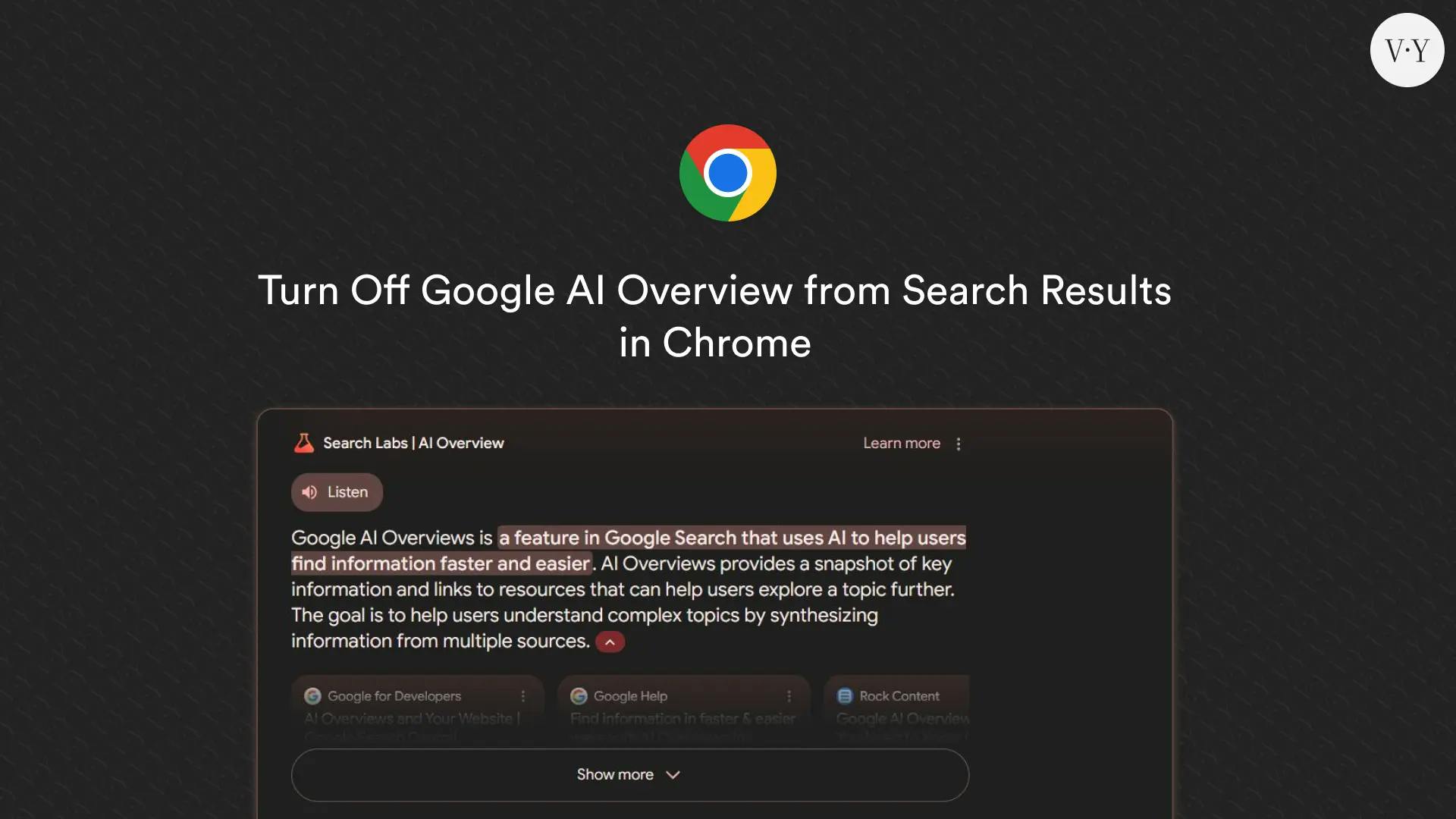Since the official rollout of Google AI Overview, Google search results have prioritized AI-generated content scraped from various websites and forums, which may contain incorrect, off-topic, or misleading information due to the mixed opinions frequently found on these platforms.
Google has also expressed concerns about these issues, stating that content generated for certain queries will undergo a manual review and sensitive topics will be disabled. However, we all know they aren't going away, and moderation could pose another challenge.
So, if you’ve had enough AI-generated content and want to revert to the previous web results, continue reading the article to discover various ways to remove the AI Overview from Google search results in the Chrome browser.
Method 1: Turn Off Google AI Overview Using Extensions
The first and easiest way to disable AI Overview is to use the Chrome extension, which basically finds the HTML div element of the AI Overview region and uses a CSS display tag to hide it from the screen.
There are plenty of Chrome extensions that can do the job; here are a few recommended ones.
- Hide Google AI Overviews: This extension is only designed to remove AI-generated Overviews from search results (my opinion: "easy-to-use", "lightweight").
- Bye, Bye Google AI: This extension can do more than the previous one; besides hiding AI-generated Overviews, it can remove sponsored links, shopping blocks, video blocks, discussions, forums, and the "People Also Ask" section (my opinion: "recommended", "easy-to-use", "multiple features").
- Ublock Origin: It's basically an adblock extension, but advanced users can use it to create filters for AI Overviews to hide them from the search results (my opinion: "only for advanced users").
I've been using the "Bye, Bye Google AI" extension, and after installation, you can simply click on the extension logo from the toolbar and select "Options", which will redirect you to the following screen.
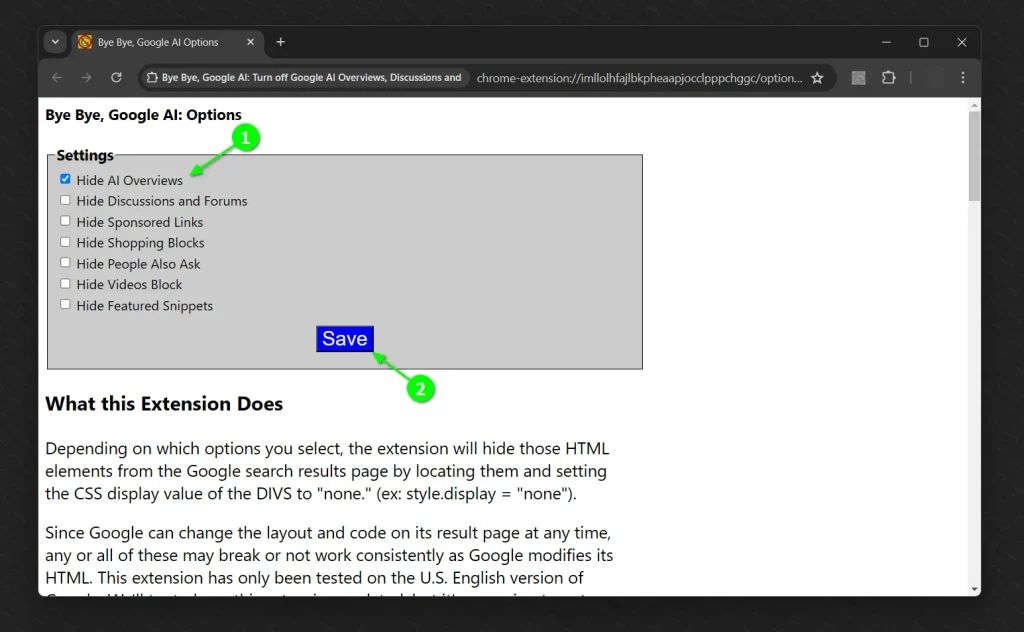
Here, you just need to select what you want to hide; for example, to hide AI Overviews, simply select the "Hide AI Overviews" option, and then click the "Save" button to apply the changes.
That's it! You can now browse the internet without the AI Overviews in your way.
Method 2: Turn Off Google AI Overview Using the UDM-14 Search Engine Trick
If you have trust issues with Chrome extensions or don't want to use one, don't worry; with this UDM-14 search engine trick, you can easily ignore the AI Overviews from the search results.
To begin, open the "Chrome" browser, click the three dots in the top right corner to open the "menu", select "Settings" (likely located towards the end), then navigate to "Search engine" in the left pane, and click "Manage search engines and site search."
You can access the specified section directly by entering "chrome://settings/searchEngines" in the URL box.
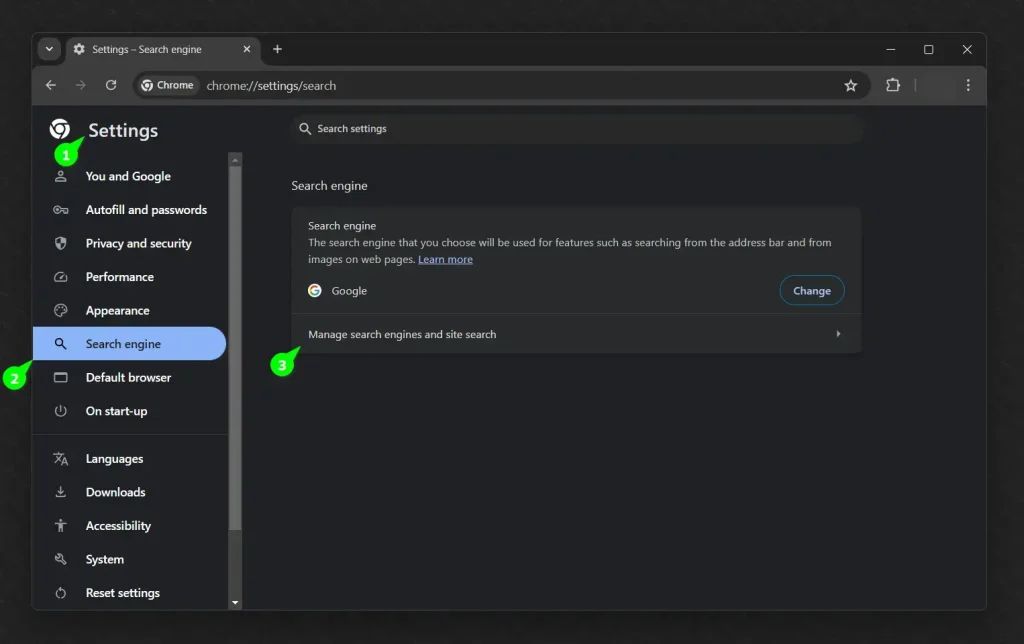
Find the "Site Search" section, and then click on the "Add" button next to it, which will open the following prompt where you need to enter "No Google AI Overview" in the Name field, "https://www.google.com/" in the Shortcut field, and "{google:baseURL}/search?udm=14&q=%s" in the URL box, then click "Add."
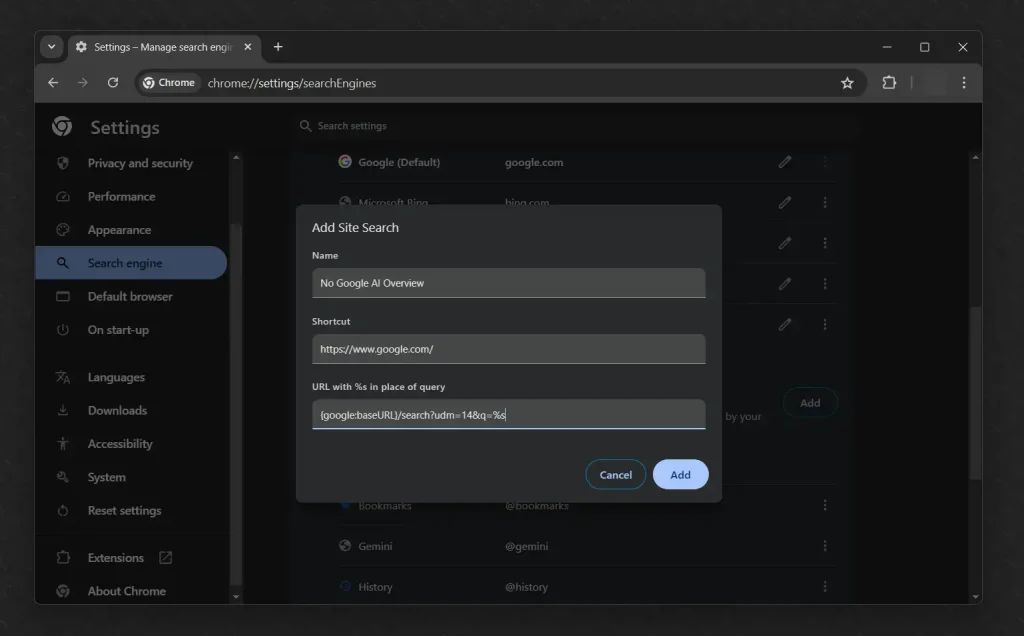
Click the three dots beside the newly created entry, and choose "Make default."
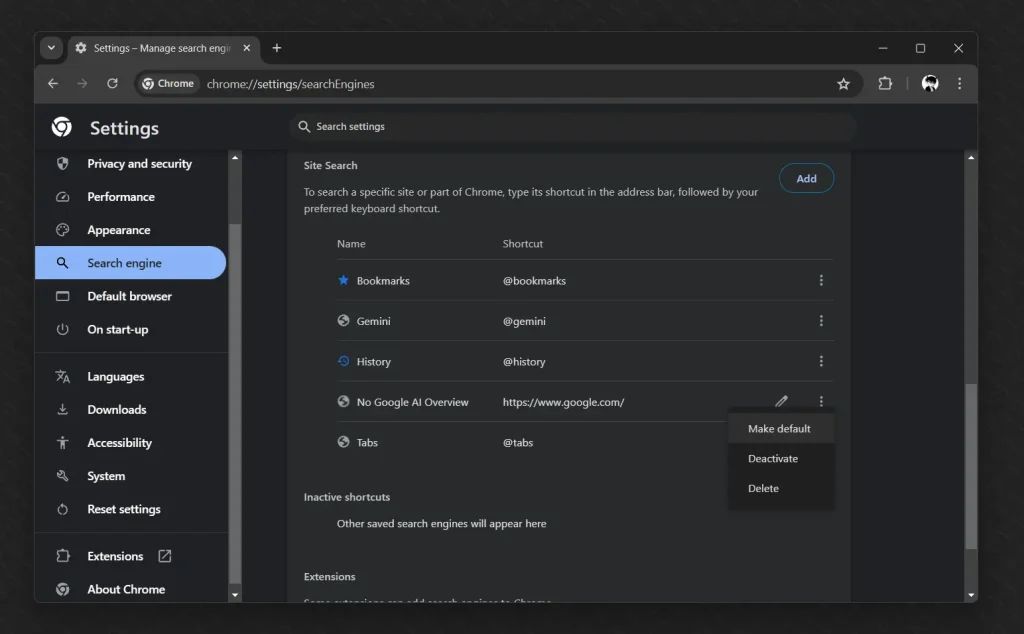
That’s it! You can now enter your query in the Chrome URL box to get web results without an AI Overview, People Also Ask, etc. However, one issue with this method is that if you search your query directly on the Google.com page, it may still show AI Overviews.
So, to achieve a permanent solution, follow the next method, which basically disables the AI Overview for your Google account.
Method 3: Turn Off Google AI Overview for Your Account
Before we continue, let me clarify that this method will only be effective if you are using the Chrome browser and signed in with your own Google account, as we will disable the AI Overview for our Google account in this process.
Currently, you have the option to turn off AI Overviews, but it may (or may not) be removed in the future. Despite this, some users still report seeing AI Overviews in search results, but you can still give it a try, as it worked flawlessly for me.
To start, open the "Chrome" browser, and ensure you're signed in with your Google account. Then, navigate to this Google Labs page, and disable the "Turn this experiment on or off" option.
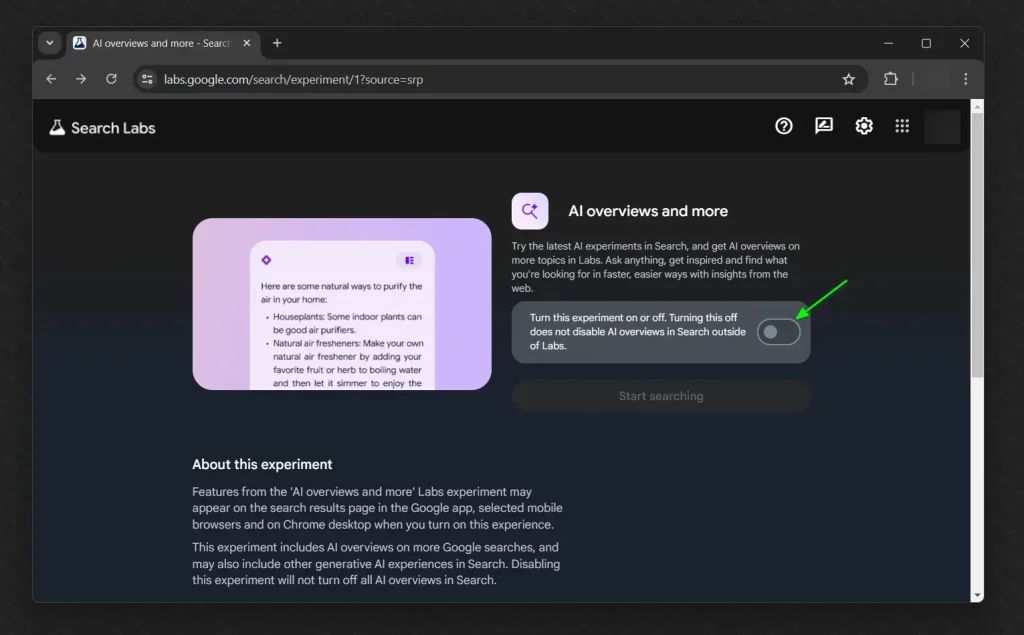
You're all set! Take a moment, and try searching queries on Google without encountering the AI Overview. If it persists, or the above option disappears, Google may have removed it. The only remaining methods to disable AI Overview in search results are those mentioned earlier.
Bonus Tip! Turn Off Google AI Overview on Mobile
Turning off the AI Overview in the Chrome browser on mobile devices can be quite tricky, as aside from the third method mentioned in this article (which is also uncertain to work in the future), neither of the other two methods will work.
So, you can either manually switch to the Web each time you perform a search or opt for different search engines like DuckDuckGo, Yahoo!, Bing, or Yandex. However, some of these search engines are starting to roll out AI-powered features, and others may soon join the competition.
The best way to get rid of AI Overview from search results on mobile is by using the trick from tenbluelinks; it’s straightforward. Just open “Chrome” browser on your mobile, visit tenbluelinks.org, let the page load, and then, without closing it, open another tab and search for anything.
Step 1
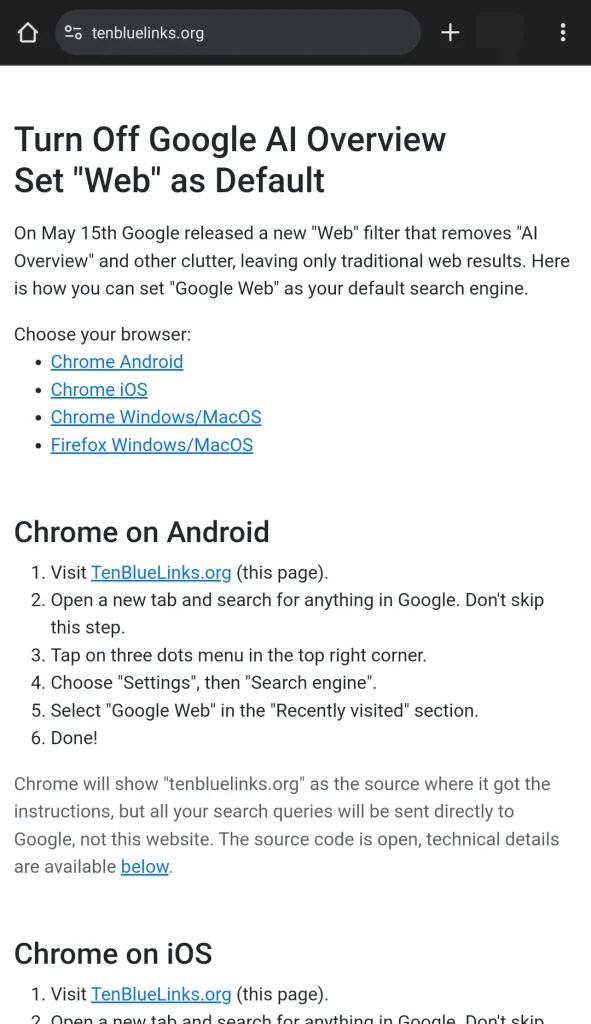
Step 2
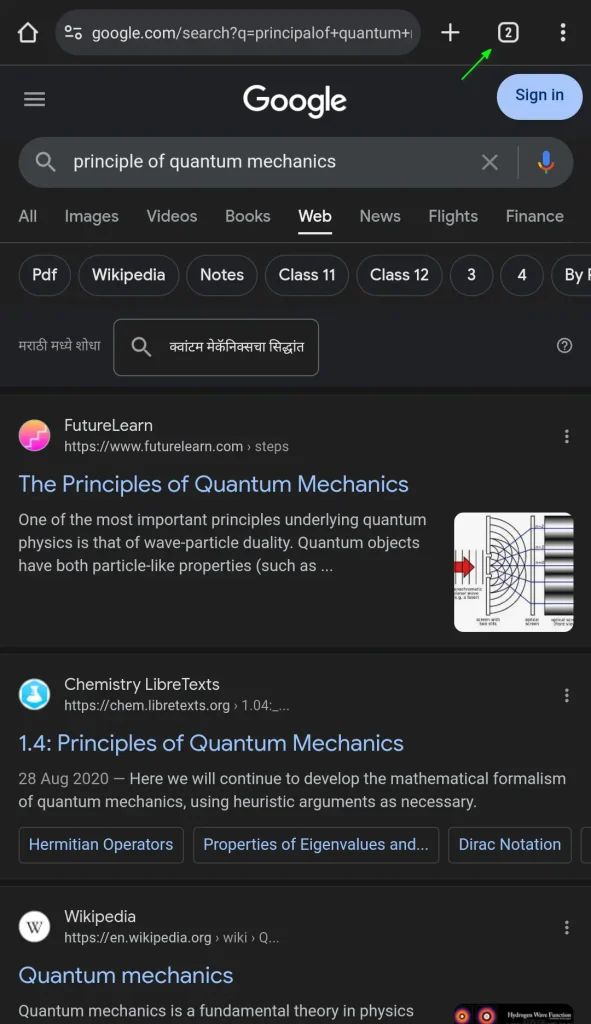
Next, tap the three dots in the top right corner to open the "menu", select "Settings", then choose "Google Web" under the "Recently visited" section in the "Search engine" settings.
Step 3
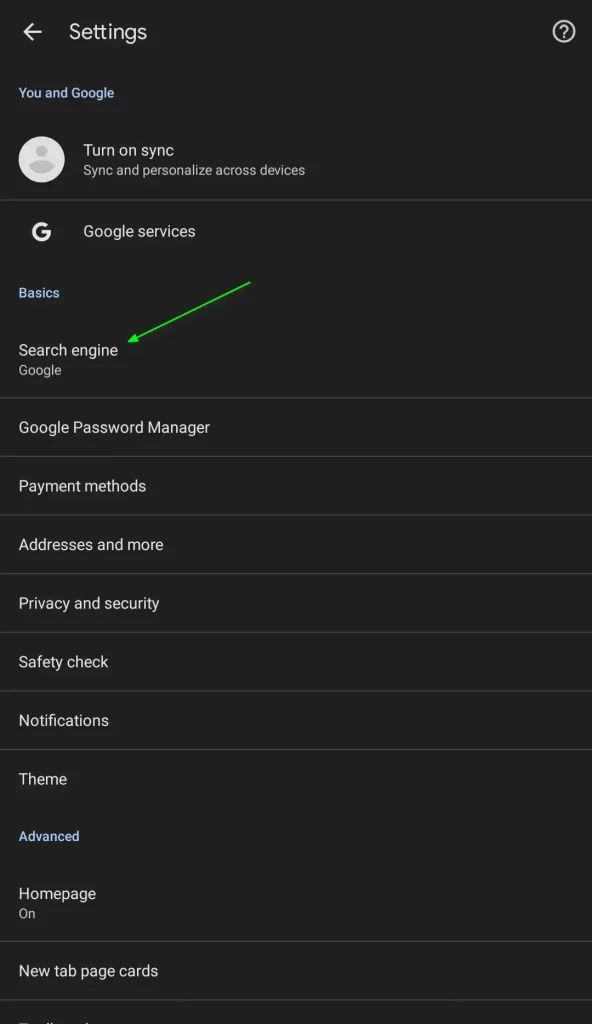
Step 4
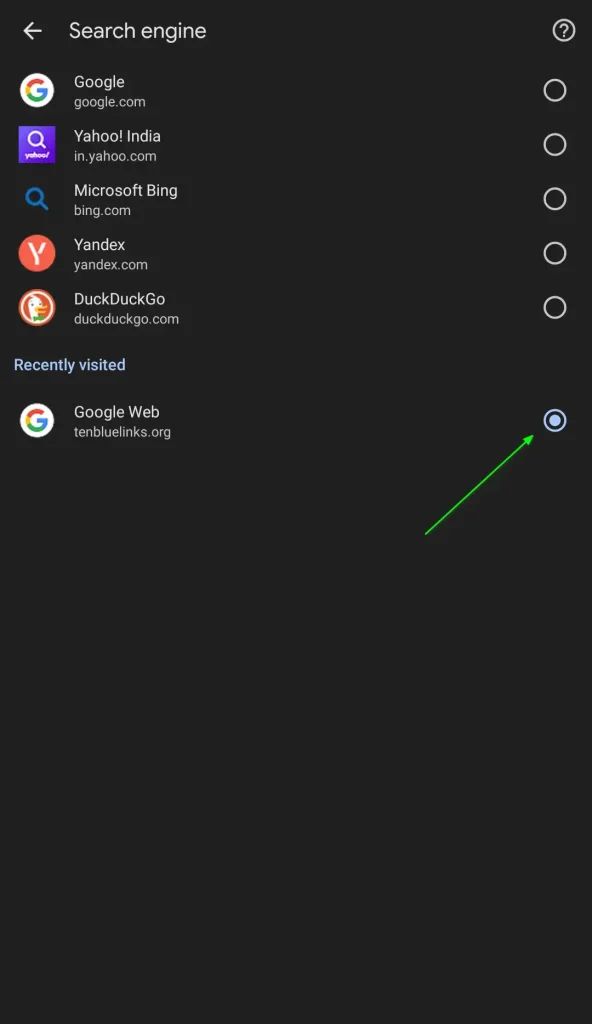
That’s it! Now, every time you search for a query in the Chrome URL box, it will display the search results on the Web. However, if someone searches the query on Google.com, an AI Overview will again appear.
Wrap Up
Turning off the AI Overview in the Chrome browser is a challenging task, and the method may stop working over time, except for the extension if the developer insists on keeping it regularly updated.
If you are a regular user who simply wants the AI Overview to disappear, you can try the method mentioned in this article. If it doesn’t work, let us know, or alternatively, you can opt for alternative browsers like Brave, Firefox, DuckDuckGo, etc.